In the Design and Debug modes, you can arrange a set of Qt Creator views as a workspace on the screen.
To detach views:
You can move detached views or groups of views anywhere on the screen.
To attach views, drag them over the dock area markers until the dock area where you want to attach the view is highlighted, and then drop them into the dock area.
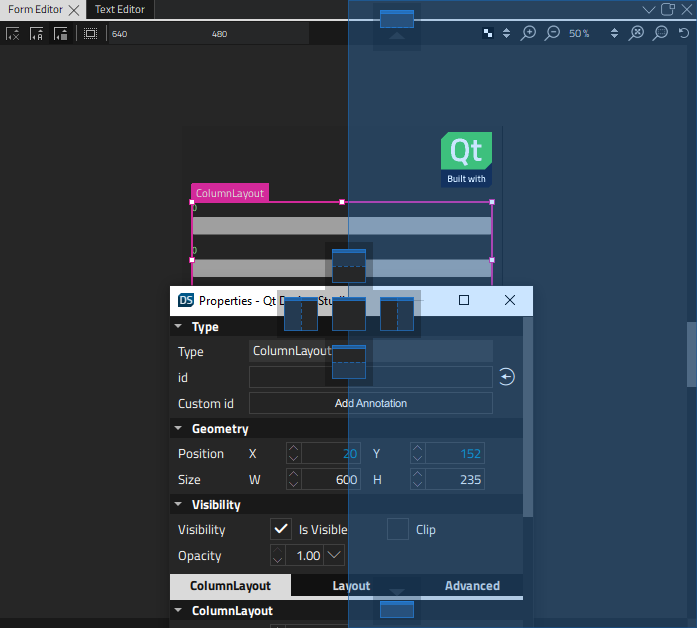
To close groups of views, select the Close Group button.
To open closed views, select View > Views .
The changes you make to a workspace are saved when you exit Qt Creator. Select View > Workspaces > Manage > Restore last workspace on startup to restore the current workspace the next time you start Qt Creator.
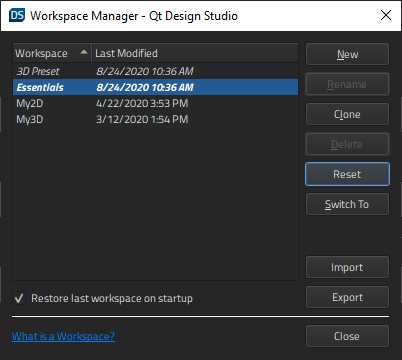
To save a workspace under a new name, select Clone .
To revert the changes you made to a preset workspace, select Reset .
To switch between workspaces, select Switch To .
To save a workspace after you've moved views around or opened and closed them:
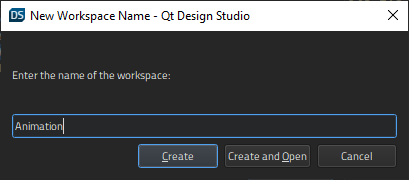
To delete the selected workspace, select Delete in Workspace Manager .
To export workspace settings into .wrk files select Export . To import them to another computer, select Import , and then locate the workspace settings file.