The Qt Quick 3D Effects and Qt Quick 3D Materials modules contain a set of ready-made effects and materials that you can apply to 3D models. If the ready-made effects and materials don't meet your needs, you can create custom effects and materials. Each effect or material must have a fragment shader that implements all the functions needed to calculate the shaded color. The material system also offers ready-made functions to help you implement the material.
The material system supports dielectric, metallic, and transparent materials, point lights, area lights, ambient occlusion, shadowing, two-sided polygons, index-of-refraction, and fragment cutoff (masking). For more information, see Qt Quick 3D 自定义材质参考 .
You can use the QML types in the Qt Quick 3D Custom Shader Utils tab of Library to create custom effects and materials. To make the Effect and 自定义材质 types appear in the tab, you must select Add Import 在 QML 导入 tab, and then select QtQuick3D.Effects and QtQuick3D.Materials to import the QML types in those modules to your project.
For more information about the shader utilities and commands and their properties, see Using Custom Shaders .
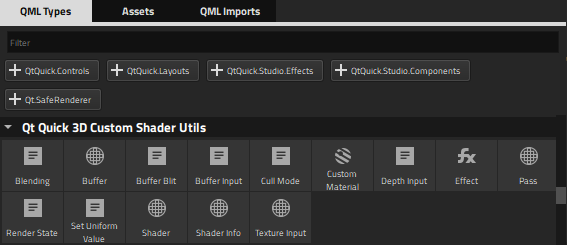
注意: You must create the actual shader source files with some other tool and copy them to your project folder. You can then specify the source file names in the custom effect or material properties. To use custom uniforms in the shader files, you must specify them as QML properties for the custom effect or material component. Qt Design Studio automatically generates the uniforms for the shaders based on the property values.
By default, a custom effect component contains a Pass type and a Shader type in the fragment stage. You can add passes, shaders, and other shader utilities to the effect.
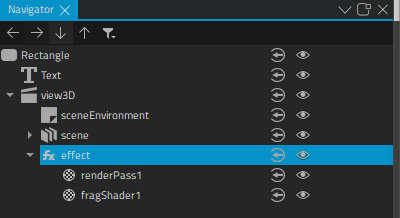
The fragment shader component is created with a placeholder for the path to the shader file. Specify the path to the shader file to use in the shader properties.
To create a custom effect:
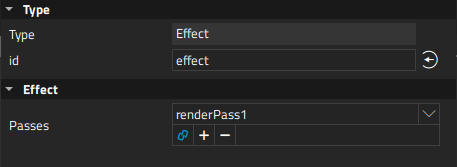
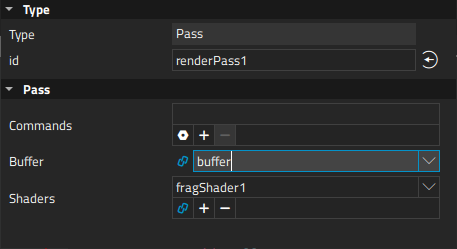
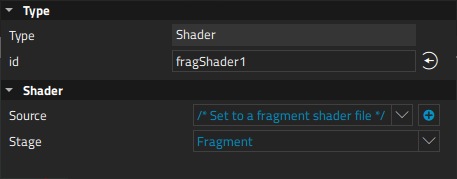
By default, a Custom Material component contains two Shader types, a Shader Info type, and a Pass type. You can add shaders, passes, and other shader utilities to the material.
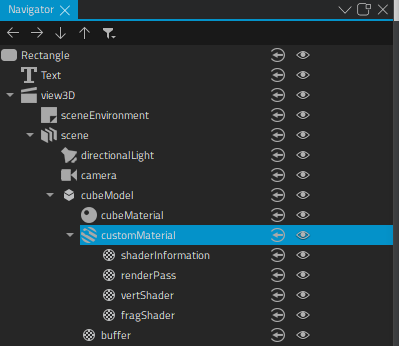
By default, fragment and vertex shaders are created with placeholders for the paths to the shader files. Specify the paths to the shader files to use in the shader properties.
The Shader Info type specifies the shader type and version, as well as the options used by the shader based on the selected shader key values, such as diffuse or specular lighting, refraction, transparency, displacement, transmissiveness, glossiness, and alpha cutout.
The shaders are used with the Pass type to create the resulting material. A pass can contain multiple rendering passes and other commands. You can use a Buffer type to allocate a buffer for storing intermediate rendering results.
To create a custom material:
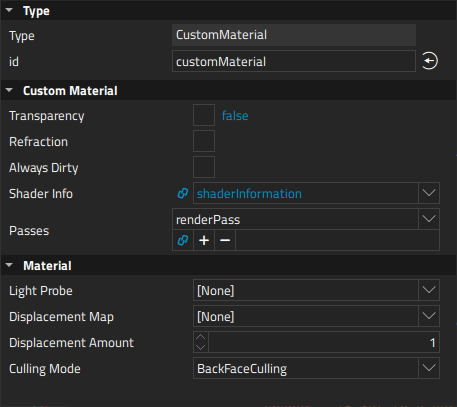
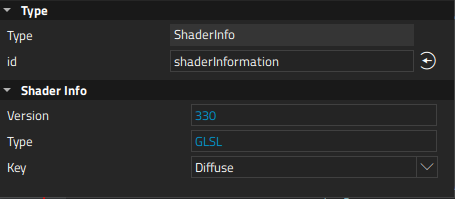
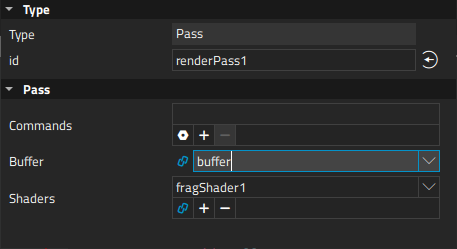
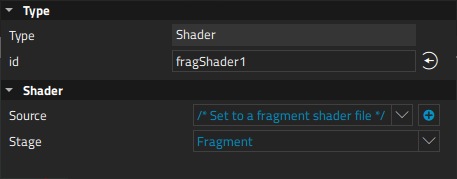
The requirements set for shaders that you can use in custom effects and materials are described in Qt Quick 3D 自定义材质参考 .
If you use custom uniforms in the shader files, you must specify them as QML properties for the custom effect or material component. Qt Design Studio automatically generates the uniforms based on the property values.
For example, the following code snippet shows fragment shader code that uses two uniforms:
uTextureInUse
and
uInputTexture
.
out vec4 fragColor; in vec3 pos; in vec3 texCoord0; void main() { vec4 textCol; if (uTextureInUse) textCol = texture( uInputTexture, texCoord0.xy ); fragColor = vec4(pos.x * 0.02 * textCol.x, pos.y * 0.02 * textCol.y, pos.z * 0.02, 1.0); }
To use the above fragment shader in a custom effect or material component, you must remove the uniforms from the shader code and define them as properties for the component in Connection View > 特性 .
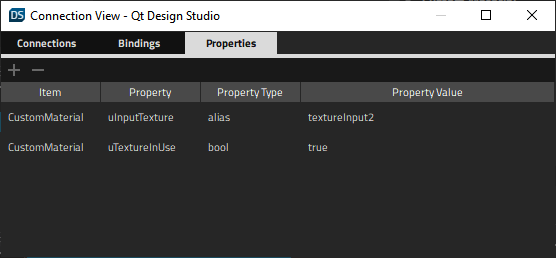
For more information about adding properties, see Specifying Dynamic Properties .