This section uses the TextFinder example to illustrate how to debug Qt C++ applications in the Debug 模式。
TextFinder reads a text file into QString and then displays it with QTextEdit . To look at the TextFinder class and see the stored data, place a breakpoint in textfinder.cpp, as follows:
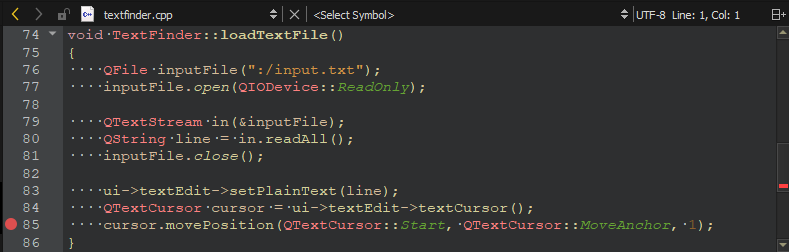

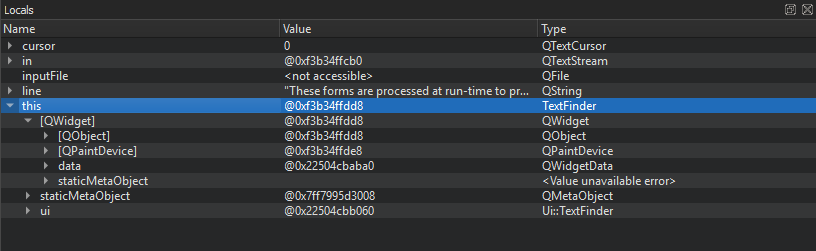
Modify the
on_findButton_clicked()
function to move back to the start of the document and continue searching once the cursor hits the end of the document. Add the following code snippet:
void TextFinder::on_findButton_clicked() { QString searchString = ui->lineEdit->text(); QTextDocument *document = ui->textEdit->document(); QTextCursor cursor = ui->textEdit->textCursor(); cursor = document->find(searchString, cursor, QTextDocument::FindWholeWords); ui->textEdit->setTextCursor(cursor); bool found = cursor.isNull(); if (!found && previouslyFound) { int ret = QMessageBox::question(this, tr("End of Document"), tr("I have reached the end of the document. Would you like " "me to start searching from the beginning of the document?"), QMessageBox::Yes | QMessageBox::No, QMessageBox::Yes); if (ret == QMessageBox::Yes) { cursor = document->find(searchString, QTextDocument::FindWholeWords); ui->textEdit->setTextCursor(cursor); } else return; } previouslyFound = found; }
If you compile and run the above code, however, the application does not work correctly due to a logic error. To locate this logic error, step through the code using the following buttons:
 (
Stop Debugger
),
(
Stop Debugger
),
 (
Step Over
),
(
Step Over
),
 (
Step Into
), and
(
Step Into
), and
 (
Step Out
).
(
Step Out
).