You can find the locator in the bottom left of the Qt Creator window.
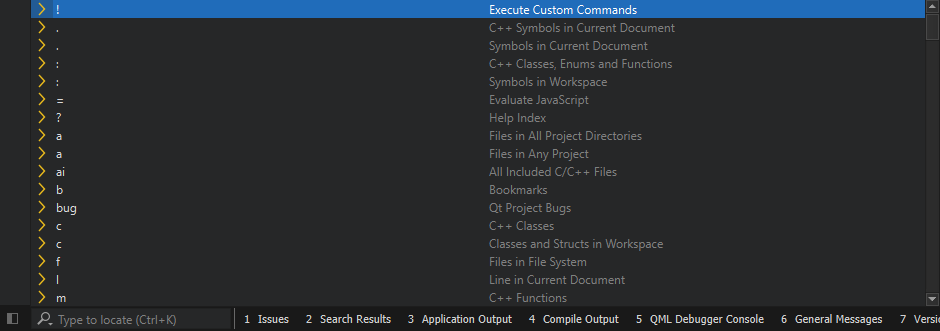
To activate the locator:
To open a QML file called HelloWorld.qml in the currently open project using the locator:
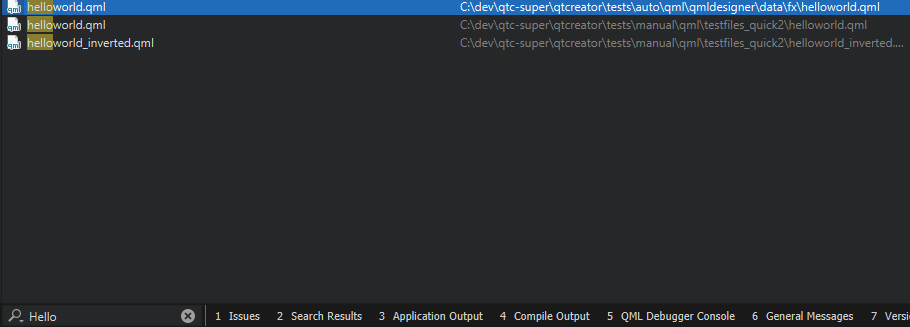
The file opens in the editor.
To move directly to a particular line and column in the document when you open the document, append them to the file name in the locator, separated by plus signs (+) or colons (:). For example, to open
HelloWorld.qml
to line 41 and column 2, enter:
HelloWorld.qml:41:2
.
If the path to a file is very long, it might not fit into the locator window. To view the full path, press Alt when the filename is selected or use the handle next to the locator window to increase the window width.
It is also possible to enter only a part of a search string. As you type, the locator shows the occurrences of that string regardless of where in the name of an component it appears. Some locator filters, such as colon and
m
, support
fuzzy
matching, which means that you can enter the uppercase letters to locate a symbol when using camel case or the letters after the underscore when using snake case.
To narrow down the search results, you can use the following wildcard characters:
*
.
?
.
The locator enables you to browse not only files, but any items defined by locator filters . The filters that are available depend on the file type:
o
)
f
)
p
), such as source, header, resource, and
.ui
files, or to any project (
a
)
b
). For more information, see
Using Bookmarks
.
c
), enum, and function (
m
) definitions in your project or anywhere referenced from your project (
:
)
m
)
.
)
l <line_number>:<column_number>
)
?
)
r
)
rm
). For more information, see
使用文本编辑宏
=
), especially useful for calculations. For more information, see
Executing JavaScript
.
!
)
git
). For more information, see
使用版本控制系统
t
)
bug
).
x
)
cm
). For more information, see
Setting up CMake
.
cmo
). This is the same build target as when you select
构建
>
Build for Run Configuration
.
To use a specific locator filter, type the assigned prefix followed by Space . The prefix is usually a single character. Then type the search string (typically, a filename or class name) or the command to execute.
You can also double-click a locator filter in the filter list to use it. You can use the up and down arrow keys or the Ctrl+P and Ctrl+N keyboard shortcuts to move up and down the list, and then press Enter to use the selected filter.
For example, to locate symbols matching QDataStream :
: qds
The locator lists the results.

Filters locating files also accept paths, such as
tools/*main.cpp
. Filters locating class and function definitions also accept namespaces, such as
Utils::*View
. For example, to create a new file and open it in the editor, type
f
followed by
Space
, followed by path and file name, and then press
Enter
.
You can use the filter that triggers menu commands to open sessions. Enter
t yoursess
or
t sess yoursess
to trigger
File
>
Sessions
>
yoursessionname
.
By default, the following filters are enabled and you do not need to use their prefixes explicitly:
l
).
o
).
a
).
If locator does not find some files, you can add them to the
DISTFILES
variable in the
.pro
file to include them into the distribution tarball of your project and thus make them known to Qt Creator as well.
If the default filters do not match your use case, you can check whether you can change them. For all filters, you can change the filter prefix and restrict the search to items that match the filter.
To configure a locator filter:
 (
Options
) and select
配置
to open the
Locator
选项。
(
Options
) and select
配置
to open the
Locator
选项。
可以使用 Web Search (r) locator filter to perform web searches. URLs and search commands for Bing, Google, Yahoo! Search, cplusplus.com, and Wikipedia are configured by default.
To find out the format of the search command to use for your favorite web search engine, perform a search in your browser and copy the resulting URL to the locator filter configuration. Replace the search term with the variable
%1
.
To add URLs and search commands to the list:
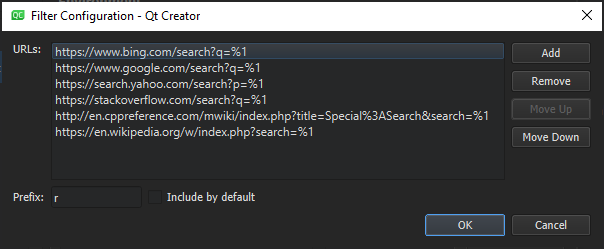
http://www.google.com/search?q=%1
.
You can create custom locator filters for finding in a directory structure or on the web.
To quickly access files not directly mentioned in your project, you can create your own directory filters. That way you can locate files in a directory structure you have defined.
To create custom locator filters:
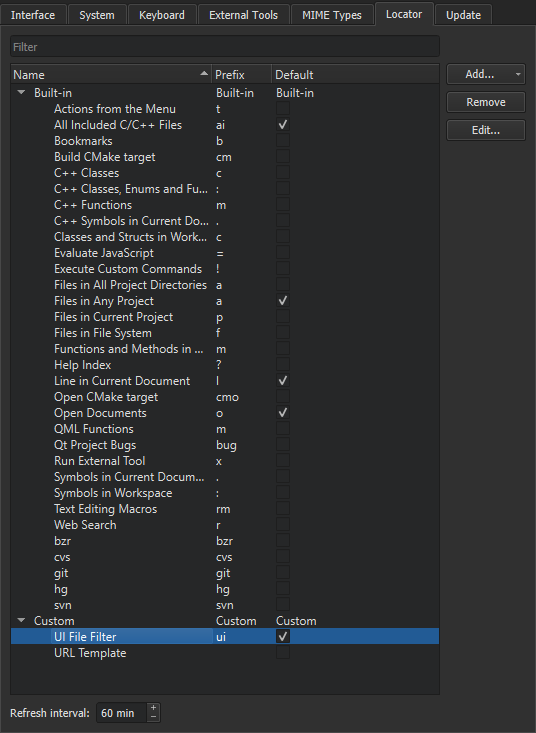
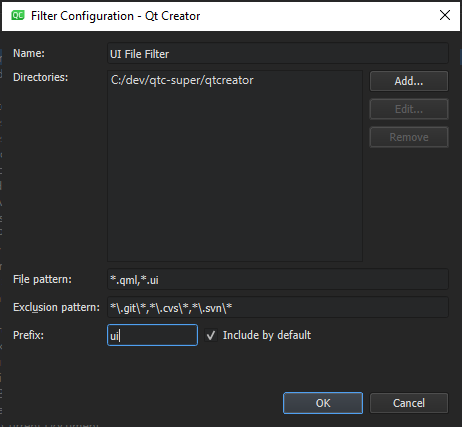
.qml
and
.ui.qml
files, enter
*.qml,*.ui.qml
To implicitly include the filter even when not typing a prefix as a part of the search string, select Include by default .
The locator searches the files matching your file pattern in the directories you have selected and caches that information. The cache for all default filters is updated as you write your code. By default, Qt Creator updates the filters created by you once an hour.
To update the cached information manually, select Options > Refresh in the locator.
To set a new cache update time:
The locator provides access to a JavaScript interpreter, that can be used to perform calculations.
Beside simple mathematical operations, like ((1 + 2) * 3), the following built-in functions exist:
| Function | 目的 |
|---|---|
| abs(x) | Returns the absolute value of x |
| acos(x) | Returns the arccosine of x, in radians |
| asin(x) | Returns the arcsine of x, in radians |
| atan(x) | Returns the arctangent of x, in radians |
| atan2(x, y) | Returns the arctangent of the quotient of its arguments |
| bin(x) | Returns the binary representation of x |
| ceil(x) | Returns the value of x rounded up to the next integer |
| cos(x) | Returns the cosine of x (x is in radians) |
| exp(x) | Returns the value of E to the power of x |
| e() | Returns Euler's number E (2.71828...) |
| floor(x) | Returns the value of x rounded down to the next integer |
| hex(x) | Returns the hexadecimal representation of x |
| log(x) | Returns the natural logarithm (base E) of x |
| max([value1[, value2[, ...]]]) | Returns the highest value of the given numbers |
| min([value1[, value2[, ...]]]) | Returns the lowest value of the given numbers |
| oct(x) | Returns the octal representation of x |
| pi() | Returns PI (3.14159...) |
| pow(x, y) | Returns the value of x to the power of y |
| random() | Returns a random number between 0 and 1 |
| round(x) | Returns the value of x rounded to the next integer |
| sin(x) | Returns the sine of x (x is in radians) |
| sqrt(x) | Returns the square root of x |
| tan(x) | Returns the tangent of x (x is in radians) |