When you start Qt Creator, it opens to the 欢迎 mode, where you can:
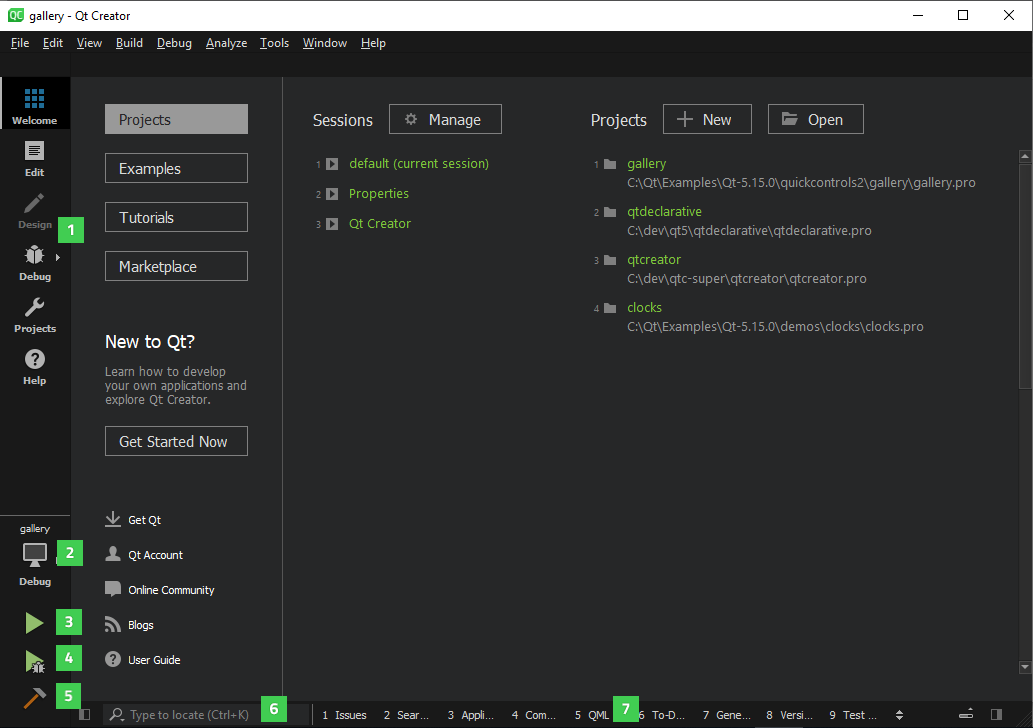
可以使用 mode selector (1) to change to another Qt Creator mode.
You can use the kit selector (2) to select the kit for running (3), debugging (4), or building (5) the application. Output from these actions is displayed in the output panes (7).
可以使用 locator (6) to browse through projects, files, classes, functions, documentation, and file systems.
For a quick tour of the user interface that takes you to the locations of these controls, select Help > UI Tour .
The following sections describe some Qt Creator controls in more detail:
Qt Creator caters not only to those users who like to use the mouse, but also to those who are more comfortable with the keyboard. A wide range of keyboard and navigation shortcuts are available to help you work faster.
For a list of useful Qt Creator features described in other parts of the documentation, see 怎么做 .
Qt Creator has been localized into several languages. If the system language is one of the supported languages, it is automatically selected. To change the language, select 工具 > Options > Environment and select a language in the Language field. Select Restart Now to restart Qt Creator and have the change take effect.
Qt Creator opens image files in the image viewer.
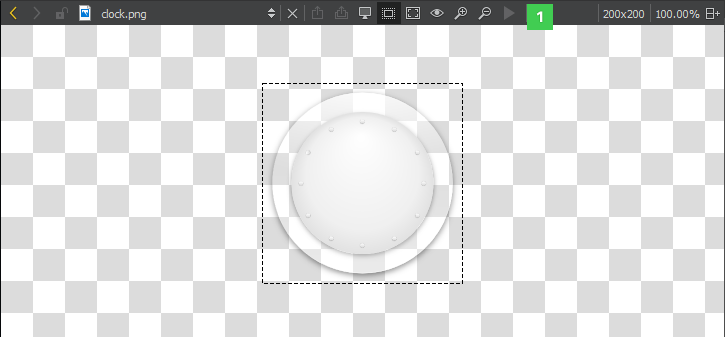
Use the toolbar buttons (1) or keyboard shortcuts to:
If you have a freely scalable icon in the SVG format, you can export it to several images of different sizes to create a set of pixmaps. You can then use QIcon::addPixmap () to add the pixmaps to icons in different modes and states.
This section describes the cases where the behavior of Qt Creator depends on the operating system it runs on.
Qt Creator uses standard names and locations for standard features, such as options or preferences . In this manual, the names and locations on Windows and Linux are usually used to keep the instructions short. Here are some places to check if you cannot find a function, dialog, or keyboard shortcut on macOS when following the instructions:
| For | Look In |
|---|---|
| 工具 > Options | Qt Creator > Preferences |
| Help > About Plugins | Qt Creator > About Plugins |
| Keyboard shortcuts | Qt Creator > Preferences > Environment > Keyboard |
Qt Creator creates the following files and directories:
The location of the above files and directories depends on the platform:
~/.config/QtProject
and
~/.local/share/data/QtProject/qtcreator
.
~/.config/QtProject
and
~/Library/Application Support/QtProject/Qt Creator
.
%SystemDrive%\Documents and Settings\%USERNAME%\Application Data\QtProject
and
%SystemDrive%\Documents and Settings\%USERNAME%\Local Settings\Application Data\QtProject
.
%SystemDrive%\Users\%USERNAME%\AppData\Roaming\QtProject
and
%SystemDrive%\Users\%USERNAME%\AppData\Local\QtProject
.
The operating systems supported by Qt Creator implement high dots-per-inch (DPI) scaling at varying levels. Therefore, Qt Creator handles high DPI scaling differently on different operating system:
To override the default approach and always enable high-DPI scaling, select 工具 > Options > Environment > Enable high DPI scaling . The changes will take effect after you restart Qt Creator.