You can build applications for multiple target platforms, or using different compilers, debuggers or Qt versions. Kits define the tools, device type and other settings to use.
By default, when you run the application, you automatically build and deploy it first. However, you can also perform each operation separately.
To check that the application code can be compiled and linked for a device, you can build the project. The build errors and warnings are displayed in the Issues output pane. More detailed information is displayed in the Compile Output pane.
To build an application:
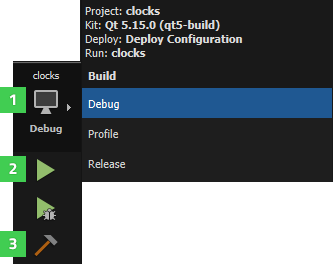
You can also select the 运行 button (2) to also deploy and run the application after building it.
While the application is being built, the 构建 button (3) changes to a Cancel Build button. To cancel the build, select the button, press Alt+Backspace , or select 构建 > Cancel Build . If you selected a build command and decide you would also like to run the application, you can select the 运行 button to schedule running the project after building is done.
For more information on the options you have, see Specifying Build Settings .
The 构建 menu contains additional commands for building, rebuilding, and cleaning projects.
To build the current project in all its configurations, that is, for all build configurations in all enabled kits, select Build Project for All Configurations .
To build all open projects, select Build All Projects . If building one application fails, Qt Creator displays an error message and continues building the other applications.
To build all open projects in all their configurations, select Build All Projects for All Configurations .
To quickly check the compile output for changes that you made in one file or subproject, you can use the 构建 menu commands to build a file or subproject. The available build menu commands depend on the build system you selected for the project: CMake, qmake, or Qbs.
选择
Build for Run Configuration
to build the executable that corresponds to the selected run configuration. You can also use the
cm
filter in the
locator
.
To remove all build artifacts, select Clean Project or one of its variants.
To clean the build directory and then build the project, select Rebuild Project or one of its variants.
To build and clean projects without dependencies, select the Build Without Dependencies , Rebuild Without Dependencies ,和 Clean Without Dependencies options in the context menu in the Projects view.
To run qmake or CMake to regenerate build system files, select 构建 > Run qmake or Run CMake .
Qt Creator automatically runs CMake when you make changes to
CMakeLists.txt
files. To disable this feature, select
工具
>
Options
>
Kits
>
CMake
. Select the CMake executable to edit, and then deselect the
Autorun CMake
check box.
更多信息,见 Setting Up CMake .
To prevent failures on incremental builds, it might make sense to always run qmake before building, even though it means that building will take more time. To enable this option, select 工具 > Options > Build & Run > qmake > Run qmake on every build .