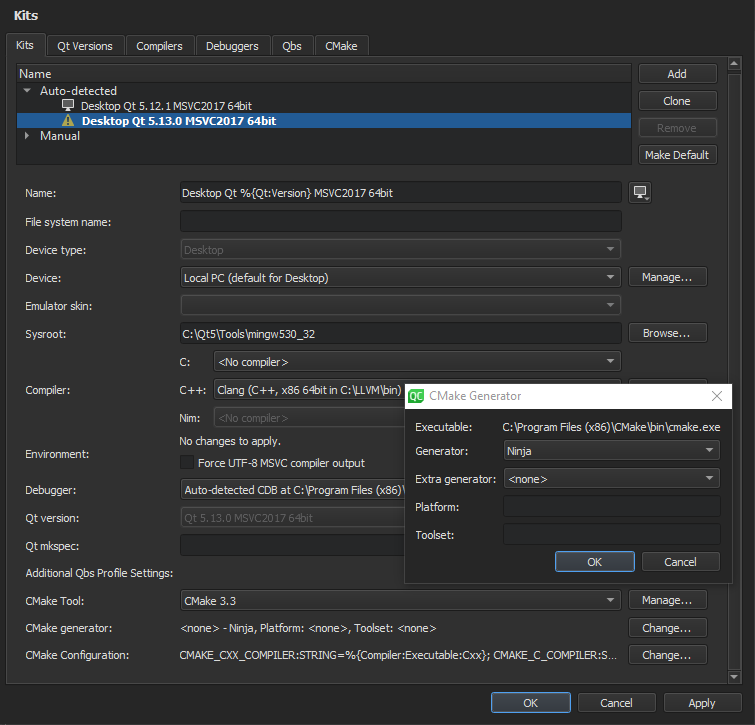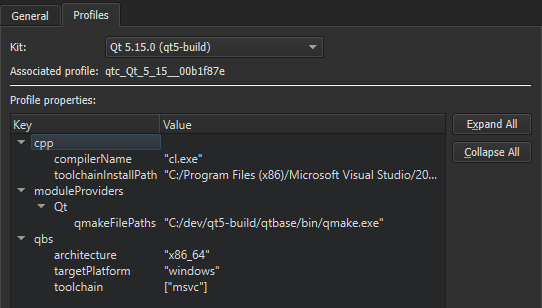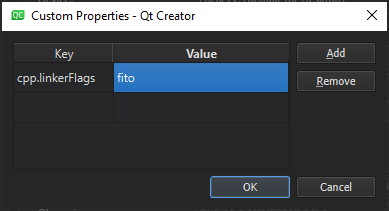Qt Creator groups settings used for building and running projects as kits to make cross-platform and cross-configuration development easier. Each kit consists of a set of values that define one environment, such as a
device
, compiler, Qt version, and debugger command to use, and some metadata, such as an icon and a name for the kit. Once you have defined kits, you can select them to build and run projects.
Qt Creator supports development for the desktop and for the following types of devices:
Filtering Kit Settings
Typically, only a subset of the kit settings is relevant for a particular setup. Therefore, Qt Creator plugins register sets of relevant settings that you can view and modify in
工具
>
Options
>
Kits
. For example, if you use CMake to build all your projects, you can hide Qbs and qmake settings by default.
To hide and show settings in the
Kits
tab for the current kit, select
Settings Filter
. To view and modify the settings displayed when you add a new kit, select
Default Settings Filter
.
Specifying Kit Settings
To add kits:
-
选择
工具
>
Options
>
Kits
>
Add
.
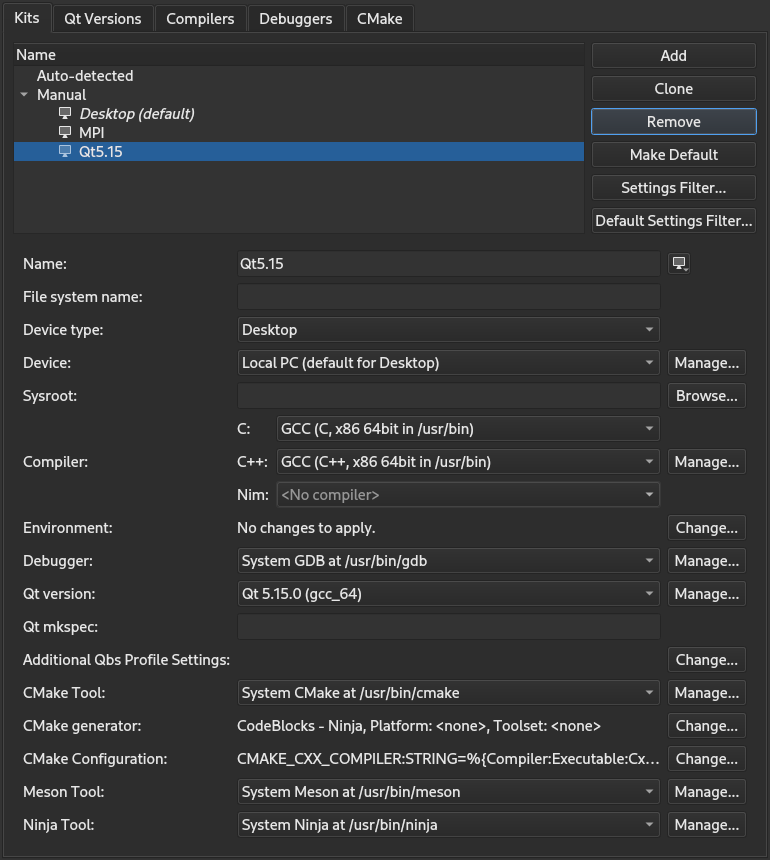
To clone the selected kit, select
Clone
.
-
在
Name
column, enter a name for the kit.
-
Select the
 button to select an image to use as an icon for the kit.
button to select an image to use as an icon for the kit.
-
在
File system name
field, enter a name for the kit to use as a part of directory names. This value is used for the
CurrentKit:FileSystemName
variable, which determines the name of the shadow build directory, for example.
-
在
Device type
field, select the type of the device.
Double-click the icon next to the field to select the image that is displayed in the kit selector for this kit. You can use any image in a supported file format (for example, PNG). The image is scaled to the size 64x64 pixels. For example, using the compiler logo as an icon allows you to easily see, which compiler is used to build the project for the selected kit.
-
在
Device
field, select a device.
-
在
Sysroot
field, specify the directory where the device image is located. If you are not cross-compiling, leave this field empty.
-
在
Emulator skin
field, select the skin to use for the
Boot2Qt Emulator Device
.
-
在
编译器
field, select the C or C++ compiler that you use to build the project. You can add compilers to the list if they are installed on the development PC, but were not detected automatically. For more information, see
添加编译器
. This setting is used to tell the code model which compiler is used. If your project type and build tool support it, Qt Creator also tells the build tool to use this compiler for building the project.
-
在
Environment
field, select
Change
to modify environment variable values for build environments in the
Edit Environment Changes
dialog. For more information about how to add and remove variable values, see
Batch Editing
.
-
Select the
Force UTF-8 MSVC compiler output
check box to either switch the language of MSVC to English or to keep the language setting and just force UTF-8 output, depending on the MSVC compiler used.
-
在
Debugger
field, select the debugger to debug the project on the target platform. Qt Creator automatically detects available debuggers and displays a suitable debugger in the field. You can add debuggers to the list. For more information, see
Adding Debuggers
.
For Android kits, the
Android GDB server
field will display the path to GDB server executable.
-
在
Qt version
field, select the Qt version to use for building the project. You can add Qt versions to the list if they are installed on the development PC, but were not detected automatically. For more information, see
Adding Qt Versions
.
Qt Creator checks the directories listed in the
PATH
environment variable for the qmake executable. If a qmake executable is found, it is referred to as
Qt in PATH
and selected as the Qt version to use for the
Desktop
kit that is created by default.
-
在
Qt mkspec
field, specify the name of the mkspec configuration that should be used by qmake. If you leave this field empty, the default mkspec of the selected Qt version is used.
-
在
Additional Qbs profile settings
field, select
Change
to add settings to Qbs build profiles. For more information, see
Editing Qbs Profiles
.
-
在
CMake Tool
field, select the CMake executable to use for building the project. Select
Manage
to add installed CMake executables to the list. For more information, see
Adding CMake Tools
.
-
在
CMake generator
field, select
Change
to edit the CMake Generator to use for producing project files. Only the generators with names beginning with the string
CodeBlocks
produce all the necessary data for the Qt Creator code model. Qt Creator displays a warning if you select a generator that is not supported.
-
在
CMake configuration
field, select
Change
to edit the parameters of the CMake configuration for the kit.
-
在
Meson tool
field, select the Meson tool to use for building the project. Select
Manage
to add installed Meson tools to the list. For more information, see
Adding Meson Tools
.
-
在
Ninja tool
field, select the Ninja tool to use for building the project with Meson. Select
Manage
to add installed Ninja tools to the list.
Qt Creator uses the
default kit
if it does not have enough information to choose the kit to use. To set the selected kit as the default kit, select
Make Default
.
Using Ninja as a CMake Generator
要使用
Ninja
with CMake, you must install it and select it as the CMake generator in the build and run kit:
-
Install Ninja.
-
Add the path to the Ninja executable to the value of the PATH system variable.
-
选择
工具
>
Options
>
Kits
, and then select the build and run kit for the project.
-
选择
Change
next to the
CMake generator
field to open the
CMake Generator
对话框。
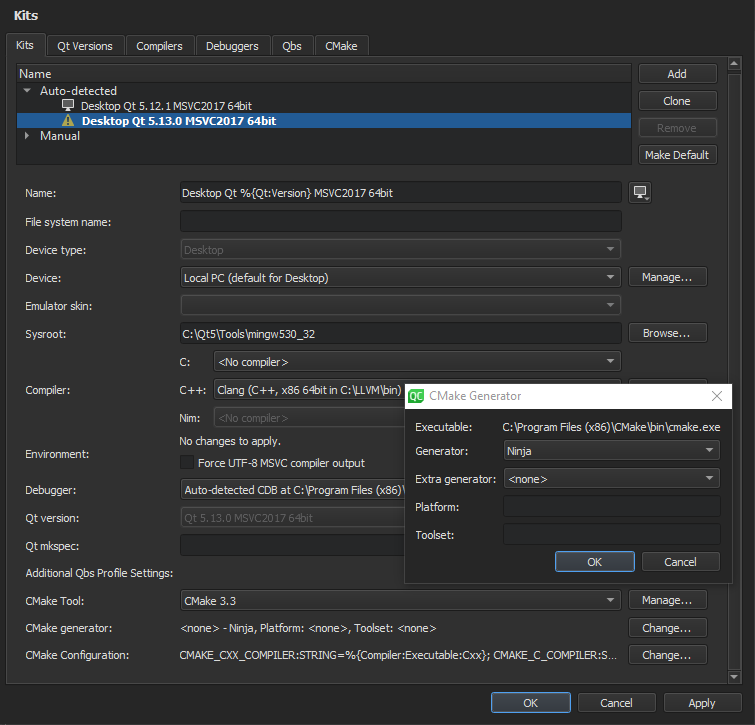
-
在
生成器
field, select
Ninja
.
-
选择
OK
to return to the
Kits
tab.
-
选择
OK
or
Apply
to save your changes.
注意:
To make sure that old build artifacts don't get in the way the first time you build the project after the change, select
构建
>
Rebuild Project
. This cleans up the build directory and performs a new build.
Editing Qbs Profiles
To view the Qbs profile associated with the kit, select
工具
>
Options
>
Qbs
>
Profiles
.
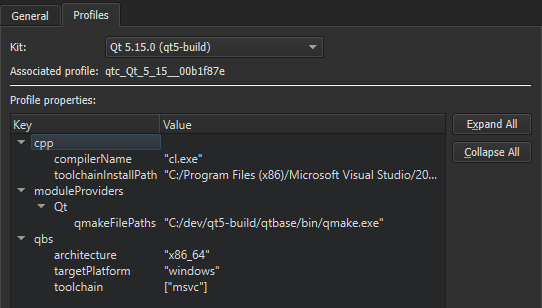
You can add keys and values to the profile or remove them from it, as well as modify existing values. For a list of available keys and values, see
List of Modules
in the Qbs Manual.
To edit the Qbs profile associated with the kit:
-
选择
Change
next to the
Additional Qbs Profile Settings
field to open the
Custom Properties
对话框。
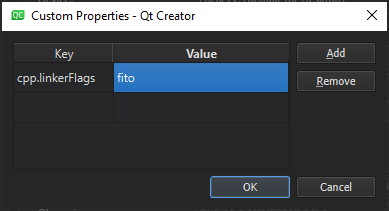
-
Double-click an empty cell in the
Key
column to specify the key to add or modify as:
<module_name>.<property_name>
.
-
Double-click the cell on the same row in the
Value
column to specify a value as a JSON literal.
-
选择
Add
to add the key-value pair.
-
Click
OK
.
To modify an existing value, double-click it in the
Value
field.
To remove the selected property, select
移除
.
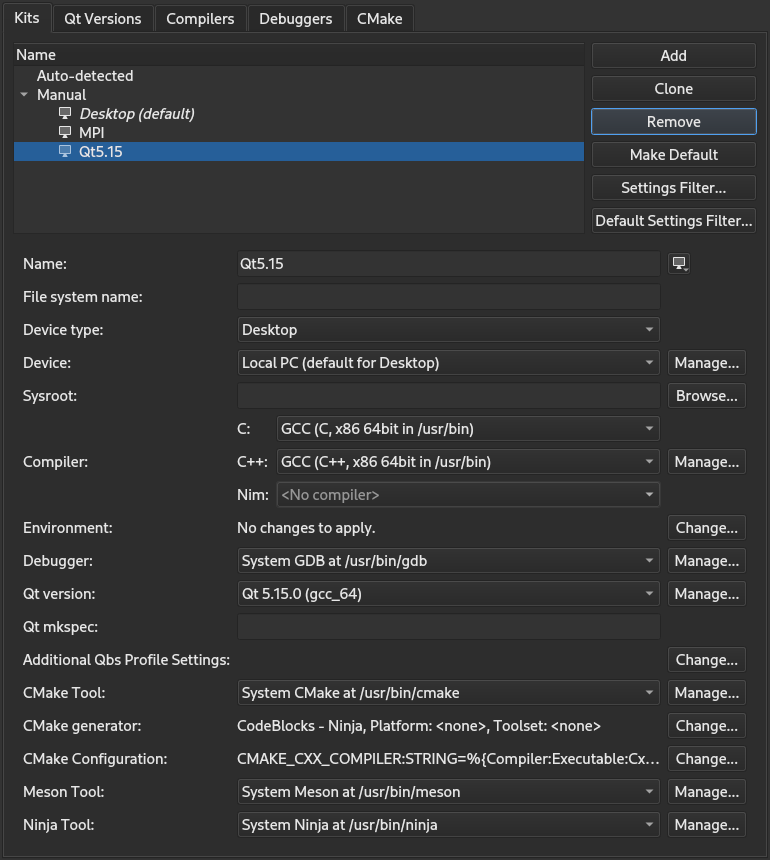
 button to select an image to use as an icon for the kit.
button to select an image to use as an icon for the kit.